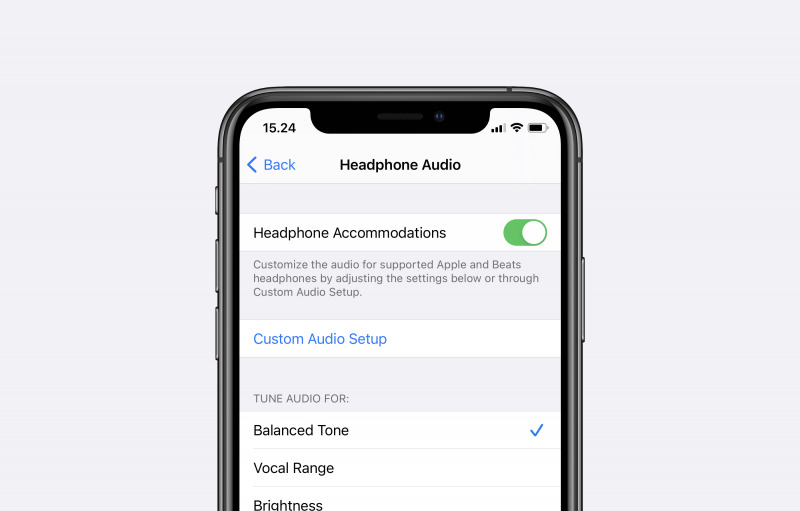
Since iOS 14, Apple added a feature where you can see audio levels in real-time. Where can prevent iPhone (and iPad) users from listening to loud volumes on headphones
In addition, users can also improve the output results through new settings on accessibility. Please note, this feature can only be used on headphones made by Apple such as Earpods, Beats, AirPods, and AirPods Pro.
Also Read : [DOWNLOAD METHOD] How to Make $12,000+ in 1 year with Crypto with $0 investment
Maximizing Headphone Audio Volume on iPhone
- Open Settings.
- Tap the Accessibility option.
- Swipe down and tap Audio/Visual option.
- Tap the Headphone Accommodations option.
- Tap (On) on the Headphone Accommodations option.
- In the Tune Audio option, you can choose 3 options. Among them:
Balanced Tone: Increases the tone frequency of the sound.
Vocal Range: Perfect for making phone calls, or listening to podcasts.
Brightness: Suitable for use when listening to music. - At the bottom, you can adjust the intensity as needed. If you want to produce maximum sound, then you can choose the Strong option.
- At the bottom, you can specify whether this setting applies to Phone and Media.
That's it!